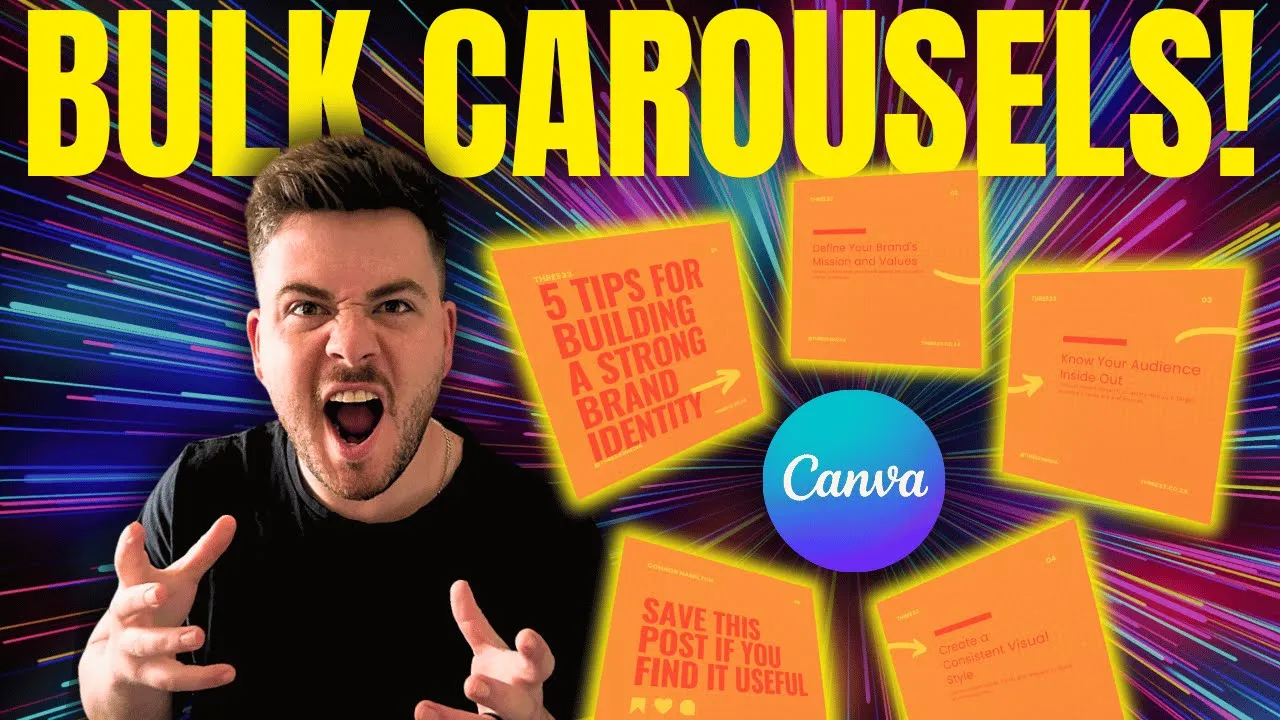
Bulk Carousel Post Creation Using ChatGPT and Canva (CSV Method)
Bulk Carousel Creation Using ChatGPT and Canva (CSV Method)
Purpose:
This method allows you to generate multiple, high-quality social media carousels quickly by combining ChatGPT’s content generation capabilities with Canva’s Bulk Create feature. Ideal for agencies, entrepreneurs, or content teams aiming to scale without sacrificing quality.
Step 1: Use ChatGPT to Generate Carousel Ideas
Start by prompting ChatGPT to generate content ideas relevant to your niche or audience. For example:
“Give me 5 carousel post ideas under the theme of marketing and branding.”
ChatGPT will provide:
A category or overarching topic
A carousel title (e.g., “5 Ways to Build Brand Trust Online”)
Subheadings or tips that will make up the individual slides
Short descriptions or captions for each tip
This gives you a complete content structure for each carousel in seconds.
Step 2: Organize the Content in Google Sheets or Excel
Once you have your content from ChatGPT:
Copy it into a spreadsheet.
Transpose the structure so that each row represents one complete carousel, and each column represents a slide or content element.
Use clear and consistent column headers like:
Main_Title,Slide1_Title,Slide1_Description,Slide2_Title,Slide2_Description, etc.
This structure is essential for Canva to correctly map the data to your carousel design.
Step 3: Clean the Data
Before you export your spreadsheet to CSV format:
Use the Find & Replace function to clean up:
Unnecessary prefixes like “Image 1:”, “1.”, “Description:”
Quotation marks or bullet points
Ensure each cell contains only the final, formatted text you want to appear in the design.
Only apply Find & Replace to the correct sheet tab to avoid removing data from other documents.
Step 4: Export the Spreadsheet as a CSV
Go to File > Download > Comma-separated values (.csv)
This file format is required for Canva’s Bulk Create tool.
Step 5: Upload the CSV into Canva's Bulk Create
Inside Canva:
Navigate to the “Apps” tab or search “Bulk Create”
Upload your CSV file
In your carousel design, right-click text and image elements and select “Connect Data”
Match the elements to your CSV column headers (for example, connect
Slide1_Titleto the title block on the second slide)
Canva will now generate a full carousel per row in your spreadsheet.
Best Practices
Be intentional with naming conventions. Consistent headers ensure smooth data mapping in Canva.
Design your template with a consistent structure:
Slide 1: Title or hook
Slides 2–6: Tips, steps, or explanations
Final Slide: CTA (Call to Action)
You can select which rows you want to generate or let Canva bulk-render them all at once.
Grab a downloadable PDF guide here.
Final Result
You now have multiple, fully designed carousel posts ready to publish, without having to create each one manually. This method saves hours of repetitive work and ensures consistency in style and quality.